1.安装VirtualBox
官网下载Download
deepin && ubuntu
1 | # 安装 |
2.下载Centos镜像
阿里云镜像站https://mirrors.aliyun.com/centos/?spm=a2c6h.13651104.0.0.562e12b2jFtq9hv
开发下载Minimal版本即可,
3.创建虚拟机
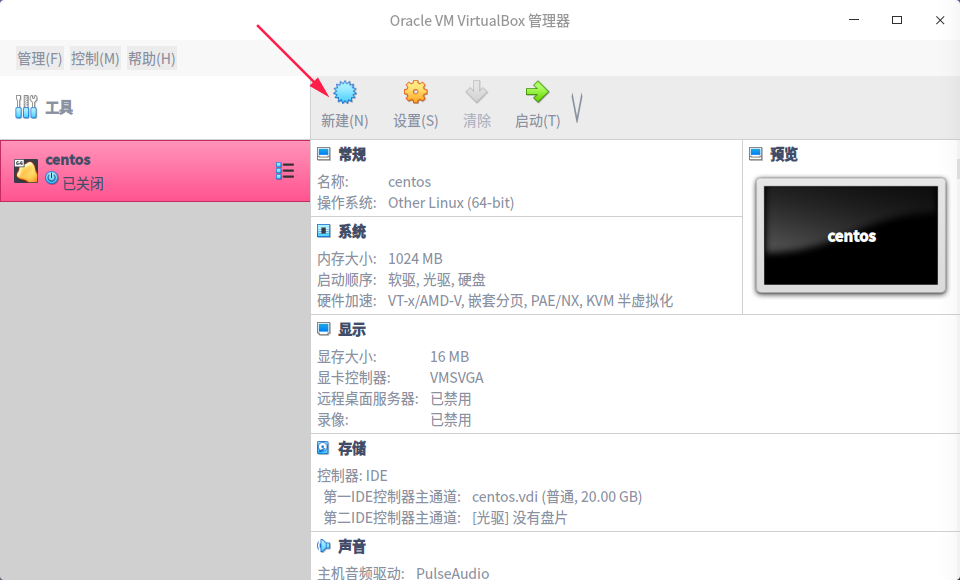

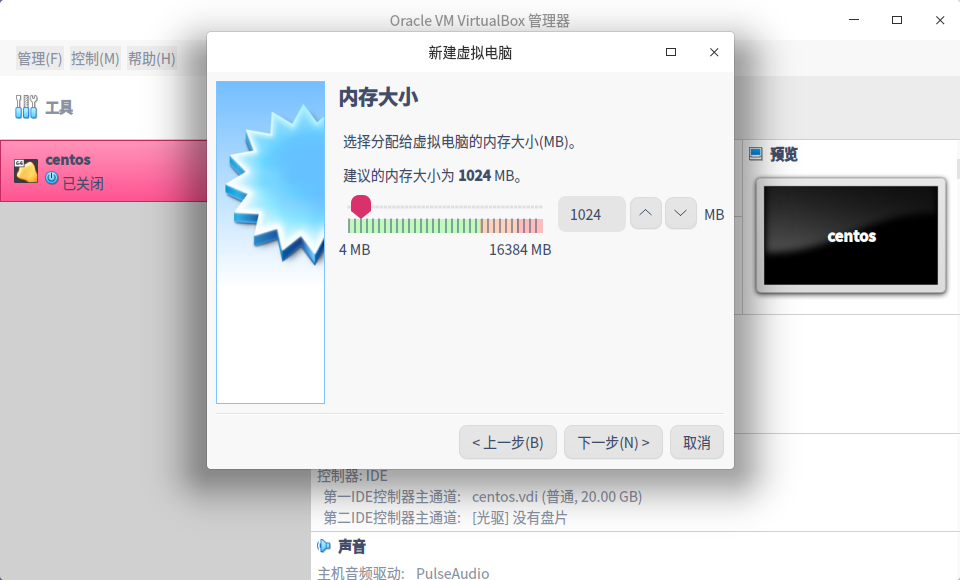
这里内存看着给,建议1G以上
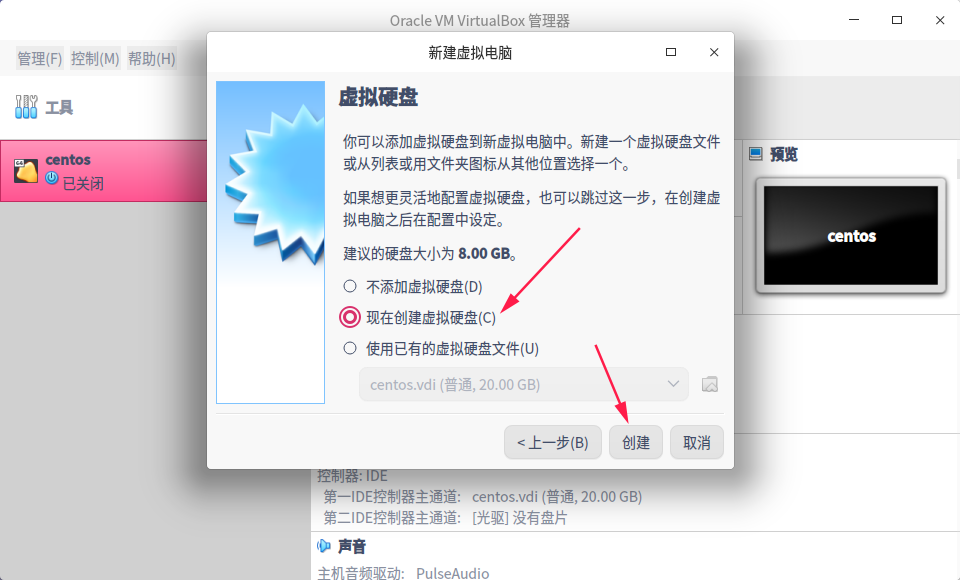
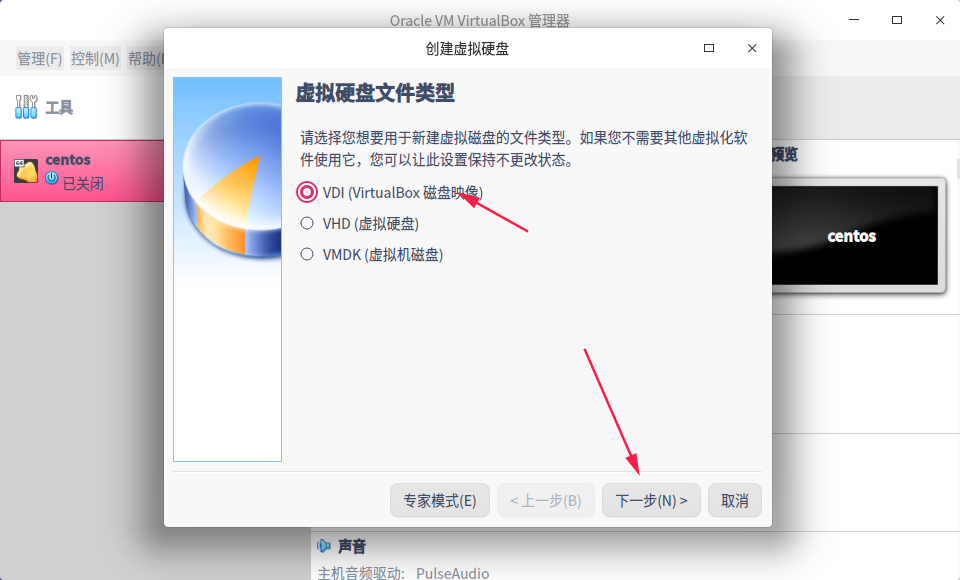
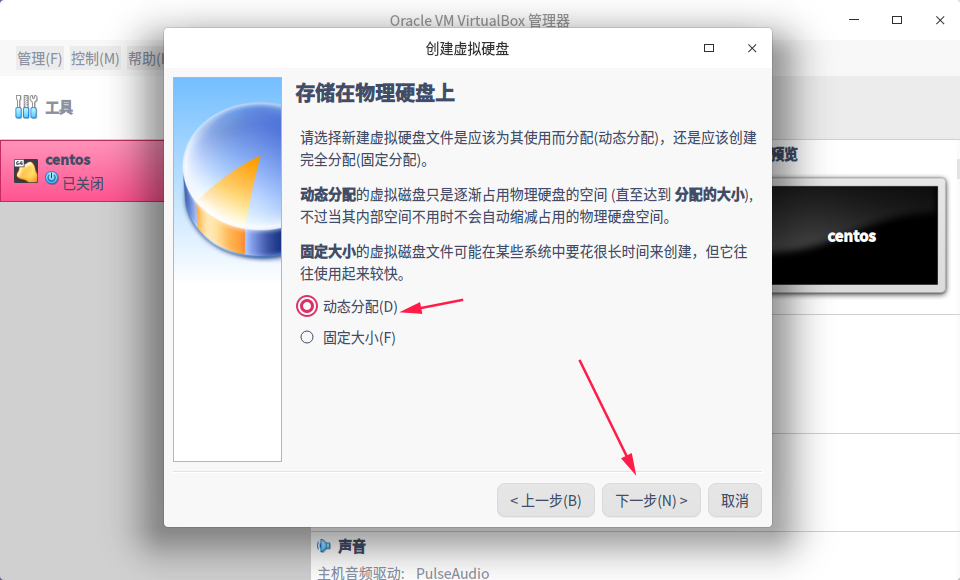
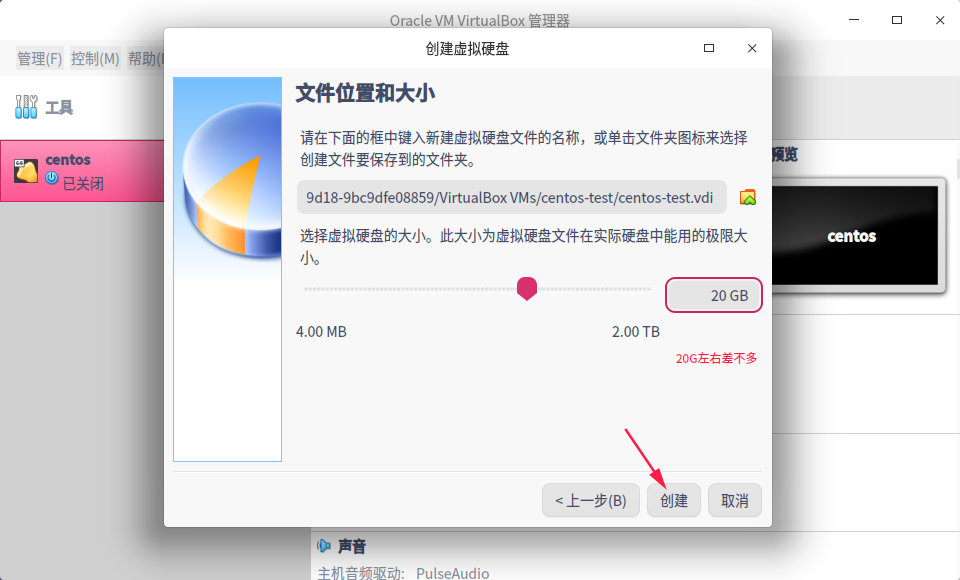
此时还需要配置双网卡,否则宿主机无法访问虚拟机
首先进入主机网络管理
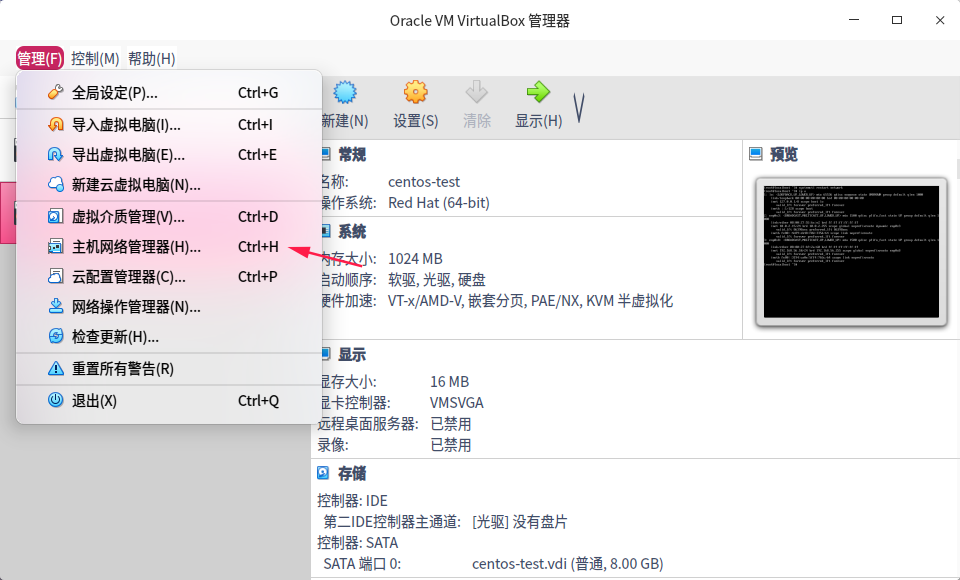
创建一个网卡,默认192.168.56.1
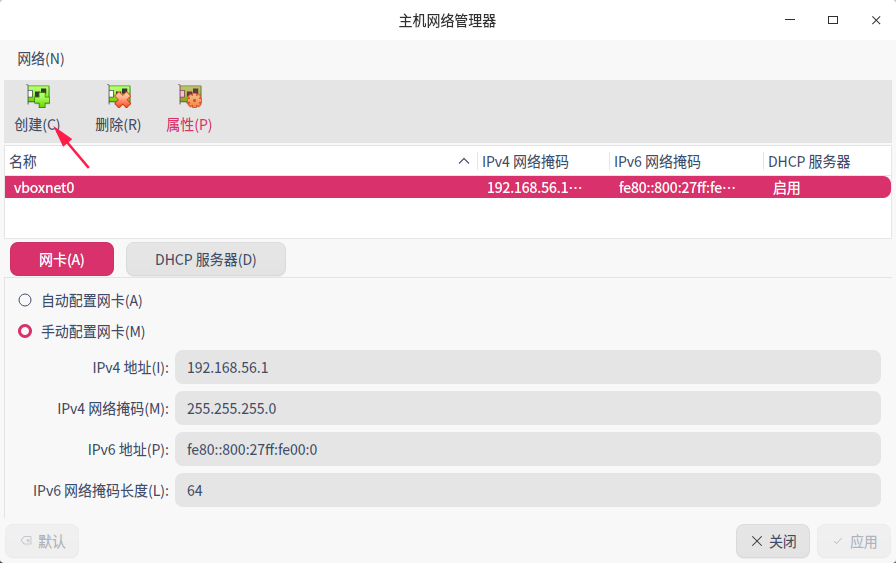
关闭
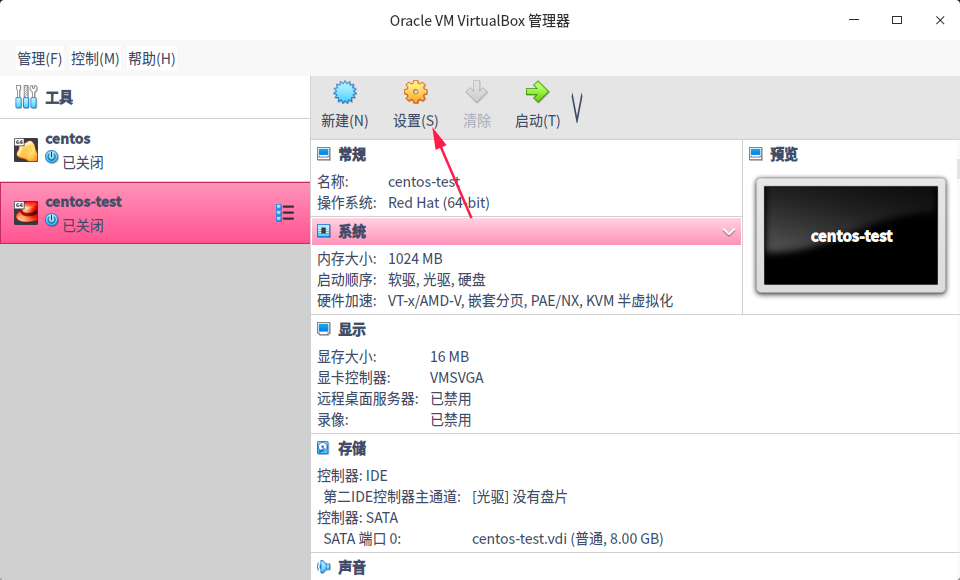
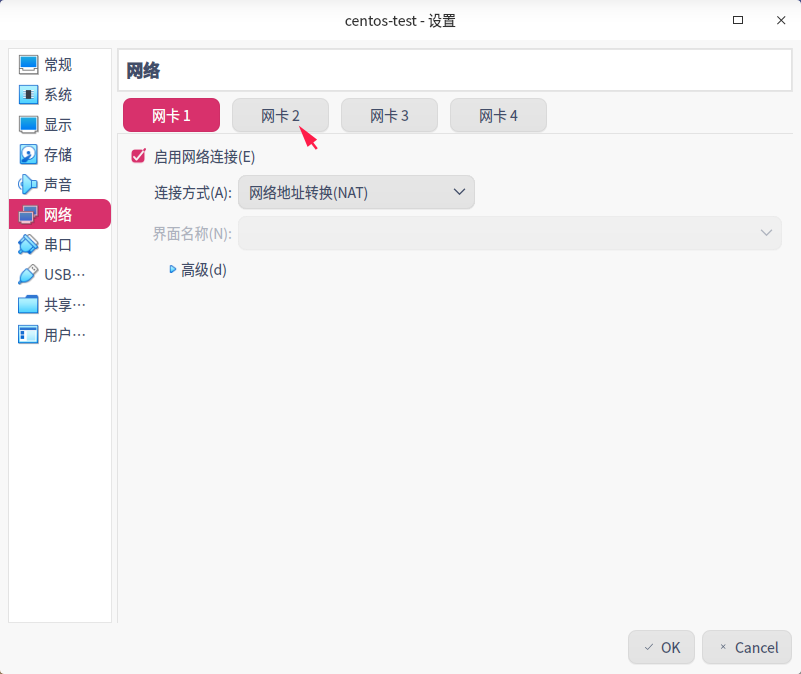
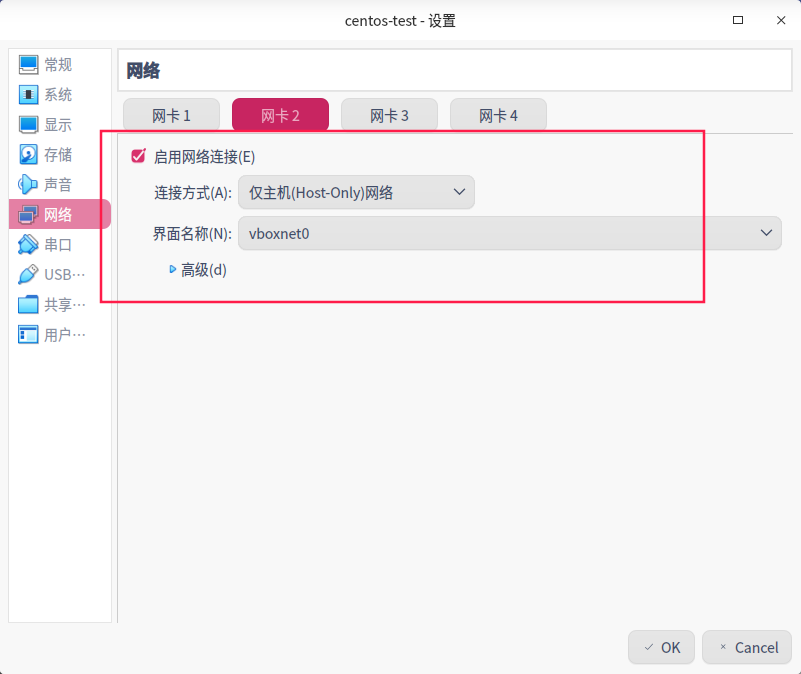
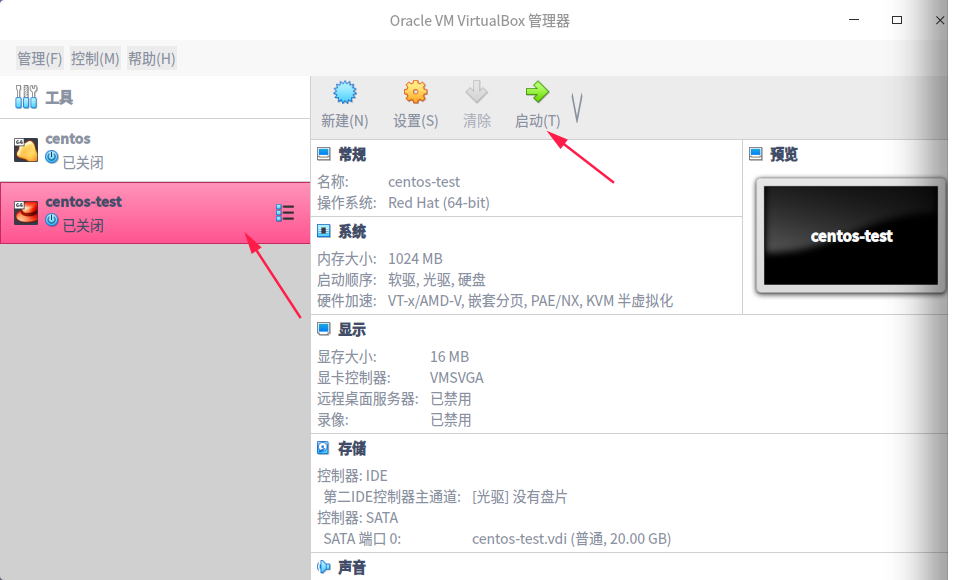
4.配置虚拟机
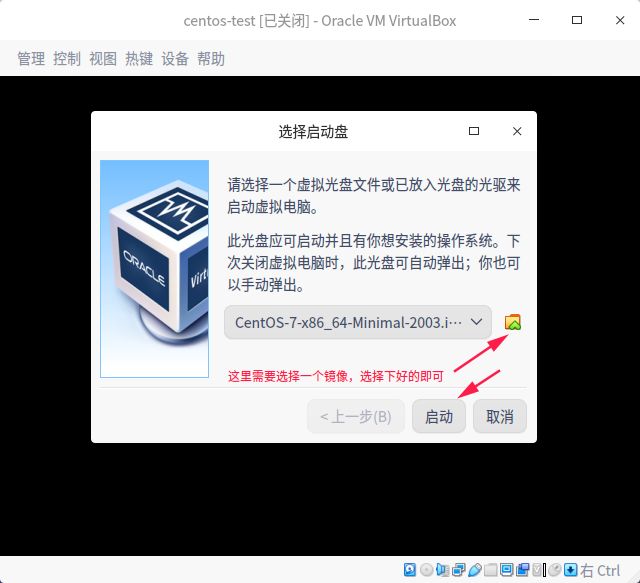
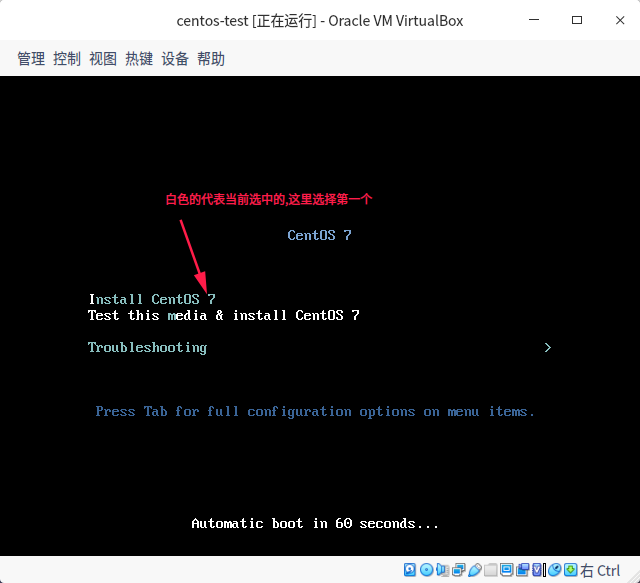
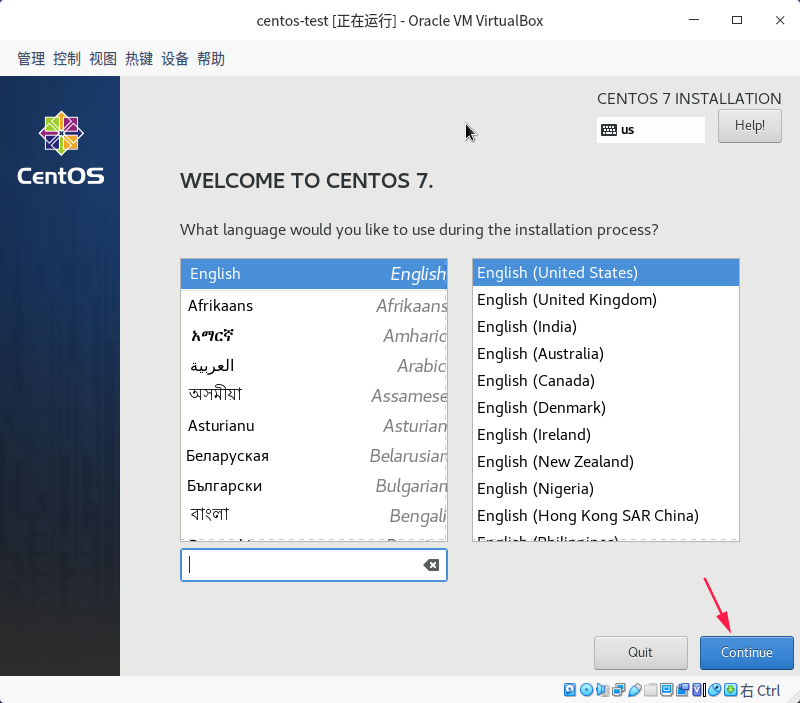

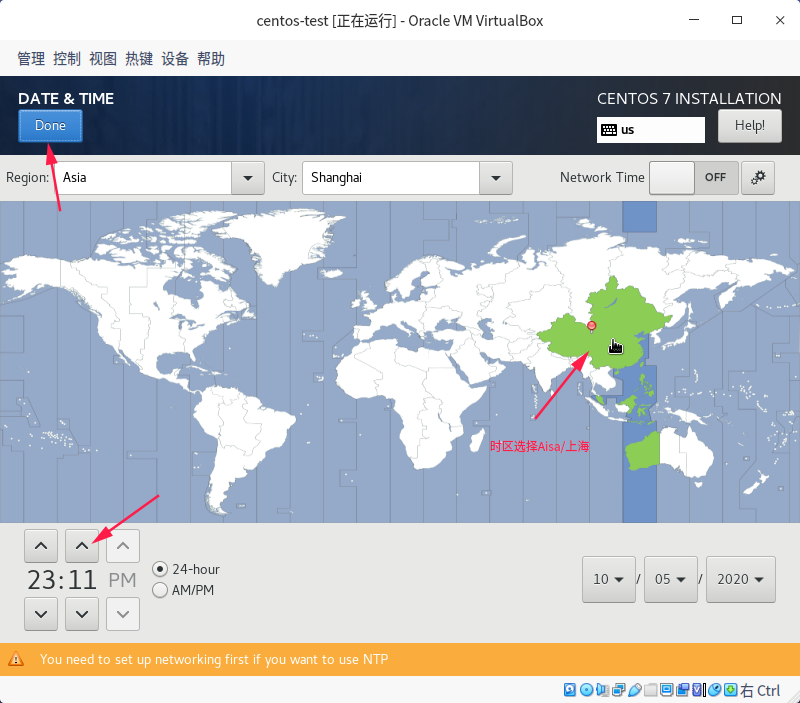
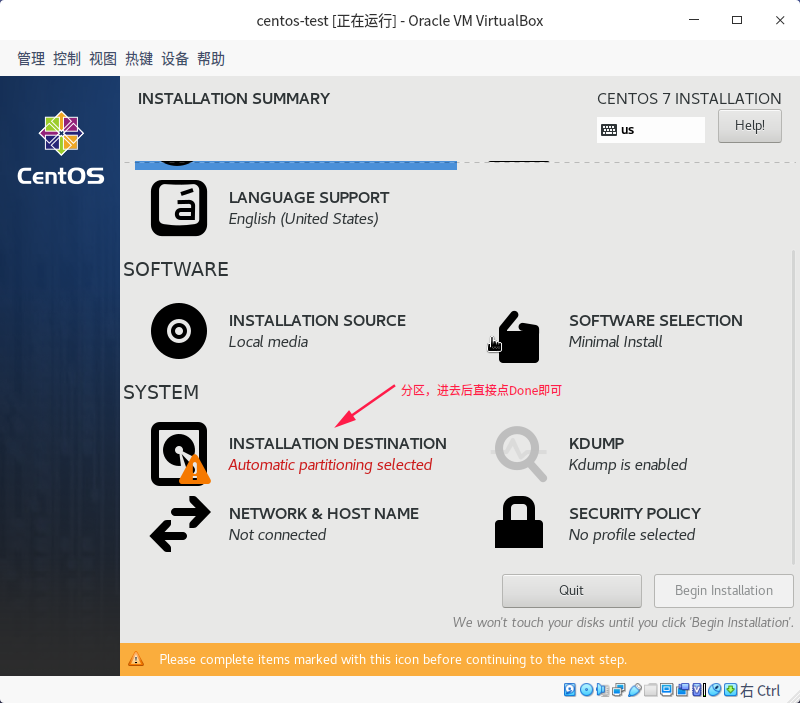
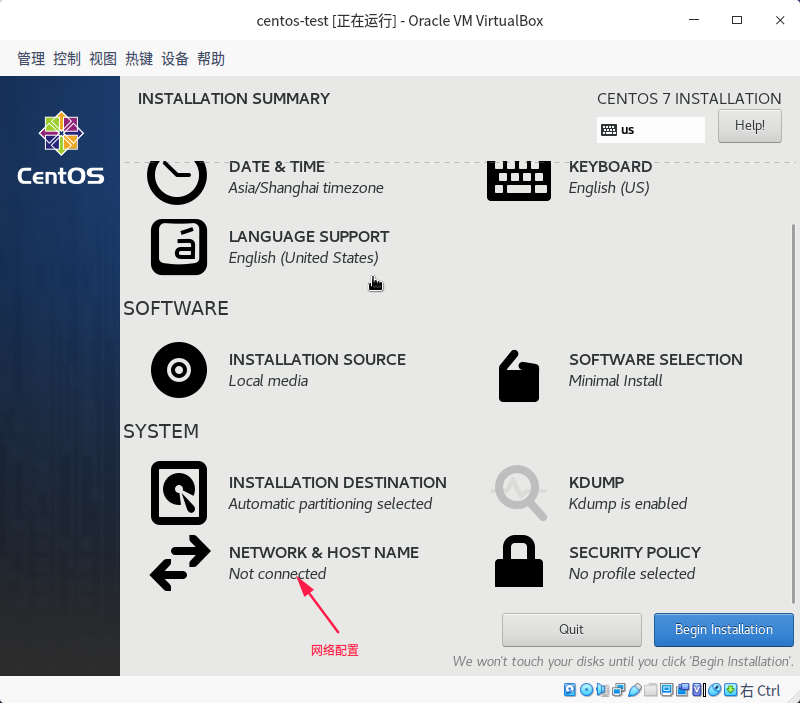
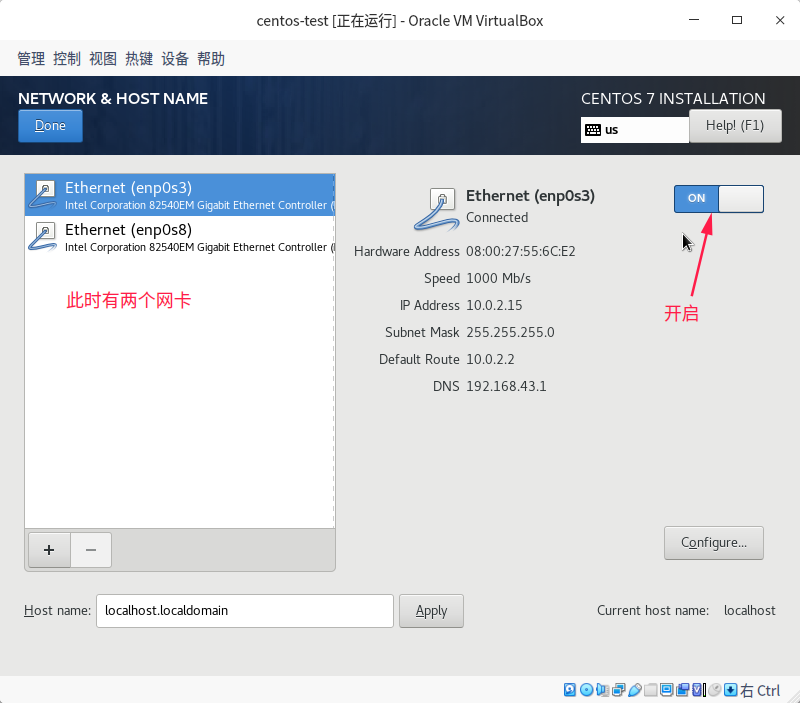
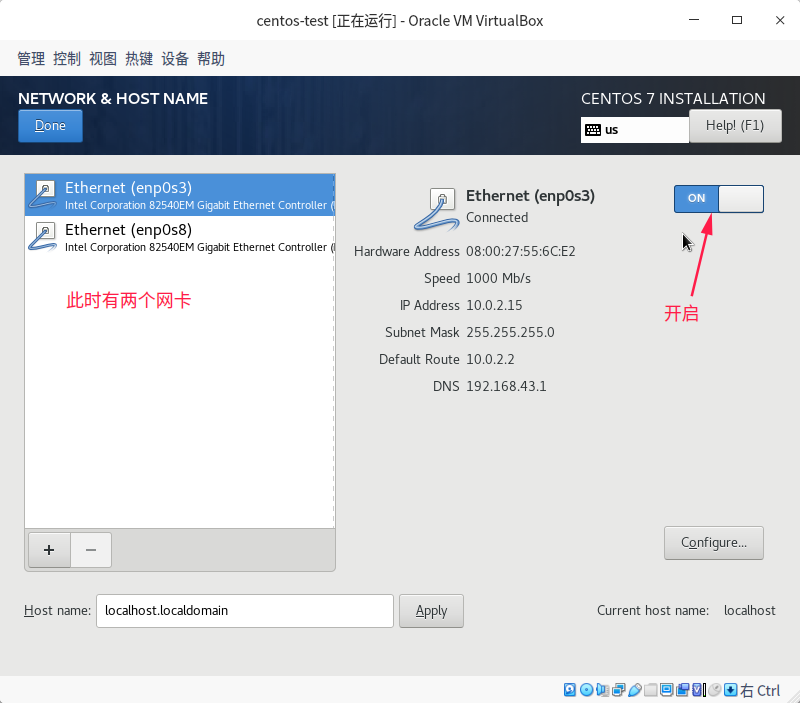
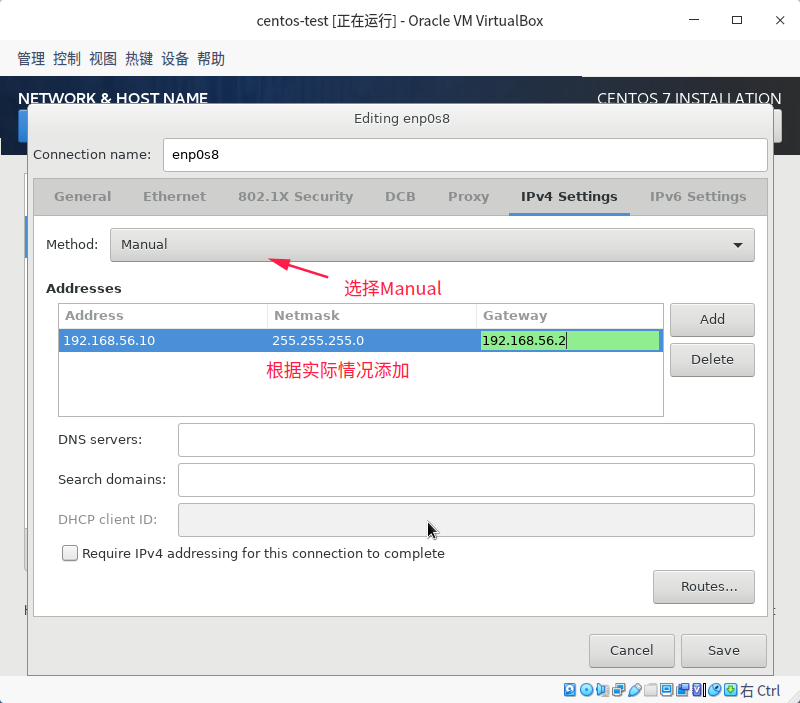
Save保存
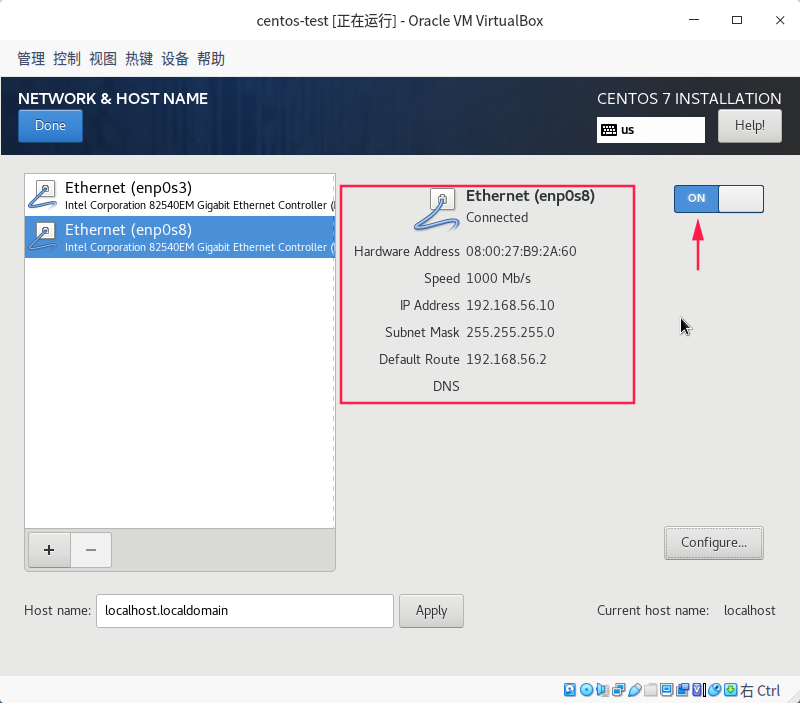
Done
begin installation
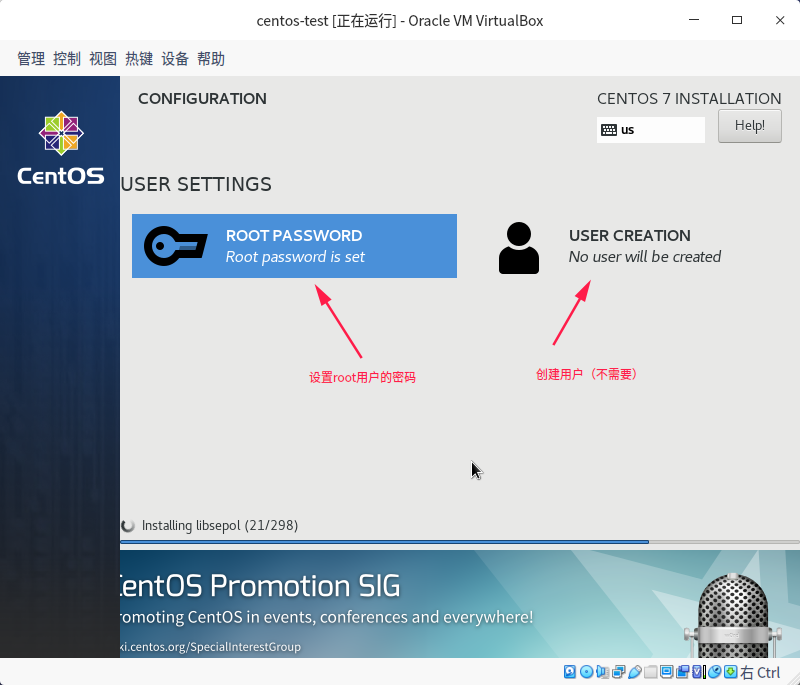
安装好后Reboot
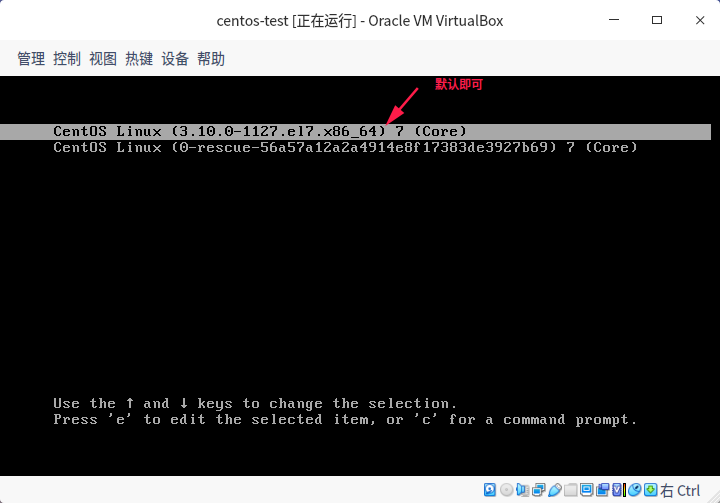
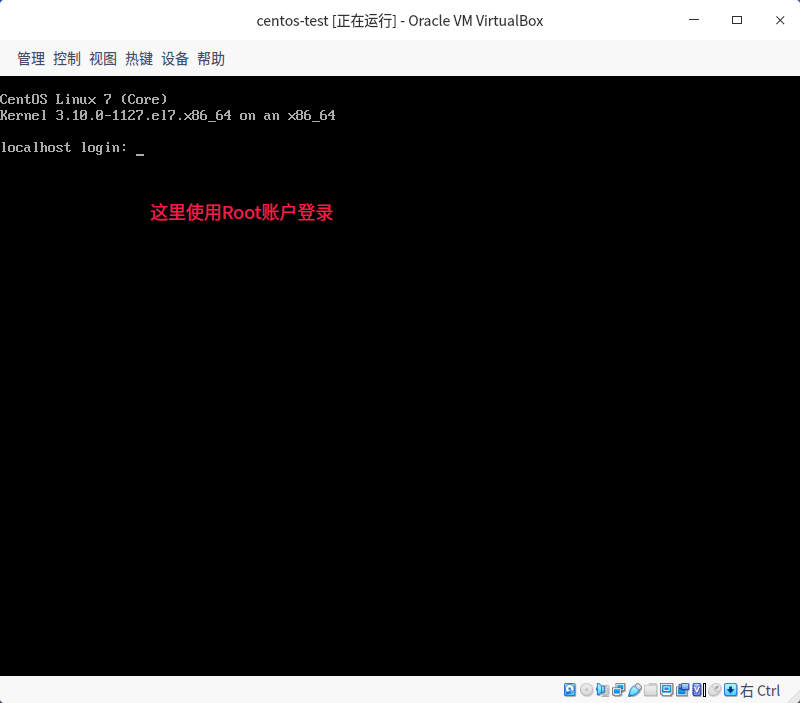
5.配置网络
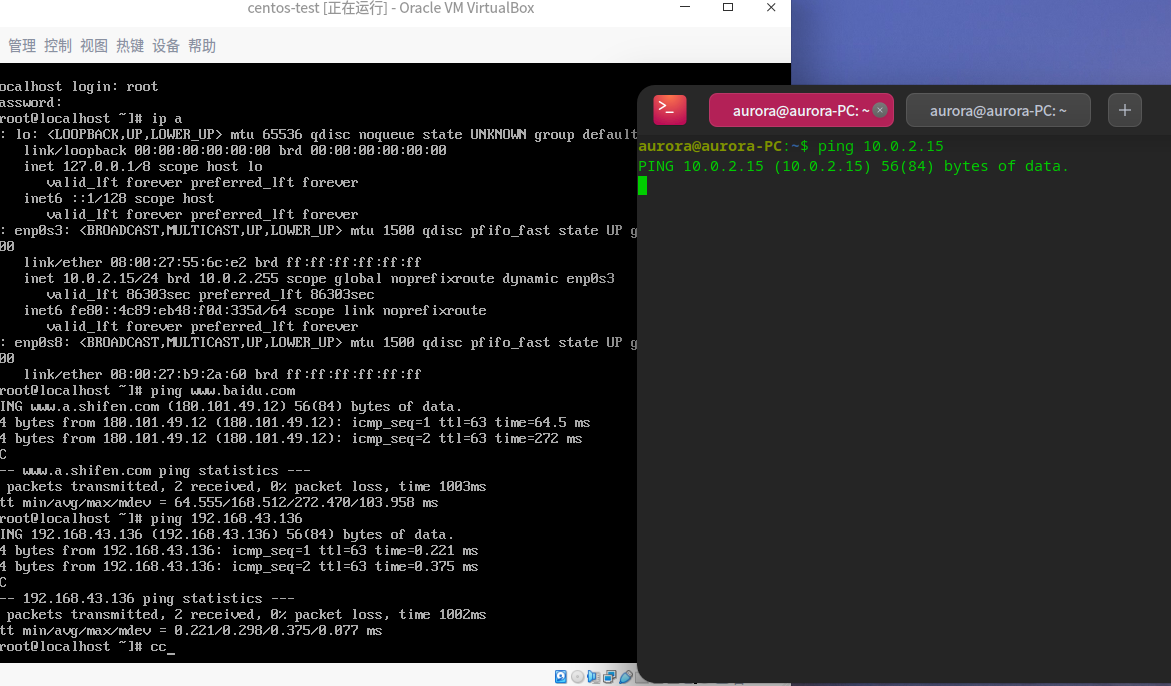
此时enp0s8网卡未开启,虚拟机可以ping通外网和宿主机,但是宿主机无法ping通虚拟机。
配置网卡
vi /etc/sysconfig/network-scripts/ifcfg-enp0s8
修改ONBOOT为yes,保存退出
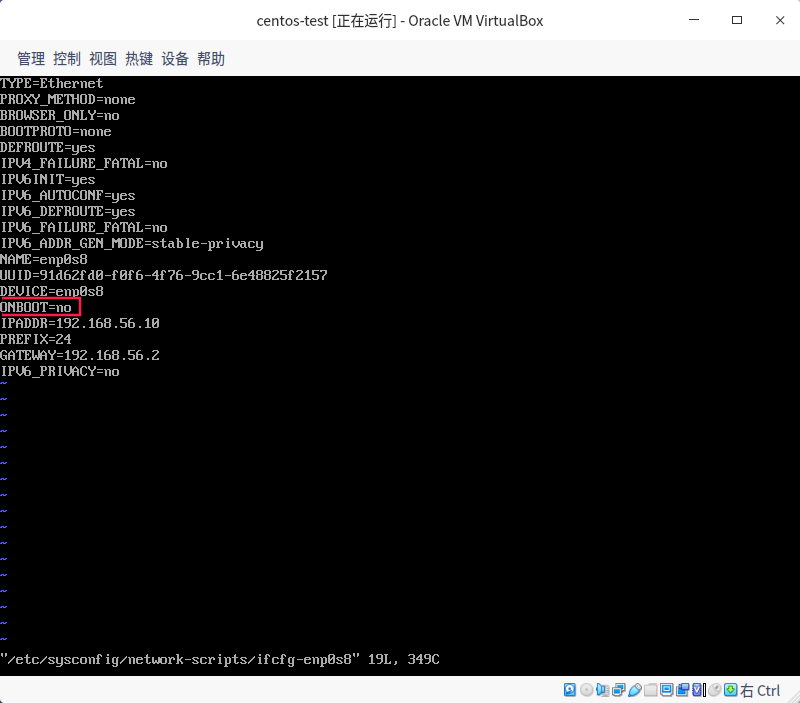
systemctl restart network重启网卡 并查看ip
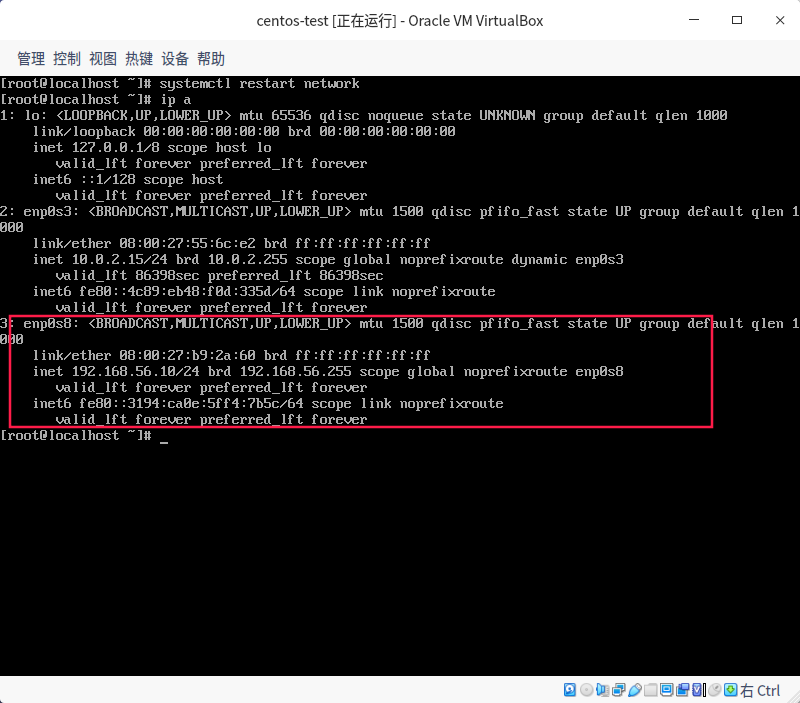
enp0s8网卡已经开启,并且有了刚刚配置的ip 192.168.156.100
此时用宿主机ping虚拟机测试
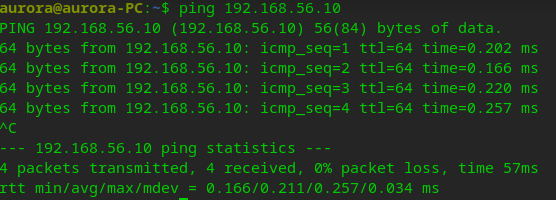
ssh连接测试

连接成功!
此时虚拟机可以访问外网,可以访问宿主机,虚拟机间可以互相访问,宿主机也可以访问虚拟机
6.拓展
1 | VBoxManage modifymedium [disk|dvd|floppy] <uuid|filename> |





